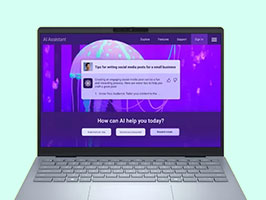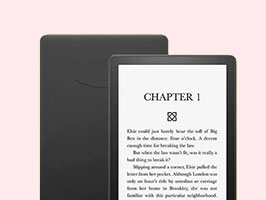FAQ's
COMMON QUESTIONS
Yes, we require you to register in order to make an order. It allows us to help track your orders and help you in case there are any issues. There is no charge or fee for an account, it is entirely free.
- Register Order: Selling your device takes less than 5 minutes. Search our database to find out how much your device is worth. Confirm your device and its condition to get an instant quote. You can then ‘Add to cart’ and ‘Proceed to checkout’ when you’re ready. This entire process will take you under 5 minutes to complete.
- Pack & Send Device: To keep things simple, we will email you a free return paid Australia Post label once your sale is confirmed. Carefully pack your device in a box or bag along with the invoice and drop it off at any Australia Post shop.
The value of your device is determined based on a variety of factors such as its model, age, condition, storage capacity and market demand.
Unfortunately we do not accept locked, blacklisted or financed devices, on receipt of the device we will check the IMEI with the government database to ensure it is not registered under any of these states.
When you submit your device to us, we need to know the IMEI or SERIAL of each device you’re selling. Your devices International Mobile equipment identity (IMEI) number is a unique 15 digit number. It helps us match your phone to your order.
Finding your IMEI
For any mobile device – you can locate your IMEI using the following steps:
- Press * # 0 6 # on your keypad,
- Press ‘Call’ or ‘Send’ as if making a call
- Your IMEI number will be retrieved and displayed on your screen
Finding your iPhone’s IMEI
- Go to Settings > General > About.
- Look for your device’s serial number, IMEI/MEID, and ICCID.
If your device has reset you can find the IMEI clicking the blue ‘I” button.
You can choose to be paid via bank transfer, PayID or Paypal.
Once the device has been received, you will receive payment for your trade-ins within 2 business days. If there has been a revised valuation, you will receive payment for your trade-ins within 2 business days of acceptance.
Print out your prepaid shipping label. Stick the prepaid shipping label to your package and drop it off at any Australia Post shop (https://auspost.com.au/locate/).
Currently, you can trade in smartphones, tablets, smartwatches, MacBooks, laptops, headphones, earphones, speakers, gaming consoles and Dyson vacuum cleaners.
Unfortunately, if the device you have is not available on the site, you won’t be able to trade it in on our site.
The initial value estimate not a guarantee. This estimate is based on the information you give us when you request a quote. If after we receive your device we think the device matches your description then this price will be honoured. If we receive the device and find that it differs from your description we may give you a revised valuation.
If you accept the revised valuation we will pay you the revised offer within 48 hours.
If you reject the revised valuation, we will return your device to you free of charge.
If the condition of the device differs from your description, you will be contacted and offered a revised valuation. If you accept the revised valuation you will be paid the revised value within 2 business days.
If you reject the revised valuation, your device will be returned to you free of charge.
It depends on the device, model, manufacturer and condition. Answer a few questions accurately, and once we receive the device within the specified time frame and verify its condition, you’ll most likely receive the full amount of the initial value estimate.
Keep in mind that we need to receive your trade-in device within 14 days of the initial value estimate, and the condition of your trade in needs to match when you told us.
If your device has low quality aftermarket parts, we may classify this as a fault if we believe they are not up to OEM spec, in this case we will offer you a revised price which may be equivalent to the faulty price. You may choose to accept this price or have the device returned to you.
This Trade-in program is provided by Renewable Mobile AU Pty Ltd (“RMA”) as an independent third party. If you complete the trade-in steps at buyback.backmarket.com.au, you will be entering into an agreement to sell your device to Renewable Mobile AU on the Trade In Program Terms & Conditions available on that site. Back Market Australia Pty Ltd (“Back Market”) is not party to the agreement between you and RMA and you shall have no right of action against Back Market for any breach of contract.
We inspect and review every device received. If we find that the device is not as described, we will contact you and offer a reduced price. You can see under the ‘working’ condition exactly what the prices will be with varying amounts of damage to the device.
We will also give you the option to deny the updated offer and we will send your device back to you free of charge.
If you have been sent a revised valuation and we haven’t heard back from you within 7 days we will send you a reminder, we will also try and contact you by phone, if we cannot contact you or get a response after 21 days we will proceed with the revised valuation being accepted and make payment.
For all phones, tablets and watches this is not necessary, however for some consoles and laptops you will be able to choose to return it with or without a charger.
For your own comfort & just in case there is any transit damage, take some photos of your device before you pack it. It’s very important to include the IMEI of the device within the photo otherwise it cannot be used for transit damage cases, the IMEI can be displayed by going into your device and pressing *#06# on the dialler.
We will also capture a video of our team unboxing it when it arrives.
In some cases we will accept an overseas model as long as its compatible with all Australian networks.
If the device is not compatible with all networks we may still offer you a faulty price.
Delete your data and disconnect from all personal accounts (e.g. iCloud, Google), and take photos of your device from all angles before you pack it. Use a strong box that can comfortably fit your item and packing materials to wrap and position it securely so it can’t move inside the box. Tape up all seams and corners using strong tape. Take photos of your package from all angles. These come in handy if anything unexpected happens in transit or you receive a counteroffer from the refurbisher.
Your price offer expires after 14 days. If you’ve missed the 14-day window, you will need to do another Trade-in assessment and accept the new offer to get another prepaid shipping label. Note that since some time has passed, you may receive a different estimate from the one you previously received.
Data is automatically deleted from devices traded in once they’ve been received by the refurbisher. But, you can also delete the data yourself before sending it in, if you prefer.
Proof of identity is required to proceed with a trade-in. You will need to upload either:
– a Passport or
– a Driver’s License
Your ID will be verified before the trade-in can proceed.
.
Your price offer expires after 14 days. If you’ve missed the 14-day window, you will need to do another Trade-in assessment and accept the new offer to get another prepaid shipping label. Note that since some time has passed, you may receive a different estimate from the one you previously received.
APPLE DEVICE MAKE & MODEL
For iPhones, iPads, and iPod Touch:
- Check the Device Settings:
- Open the “Settings” app on your device.
- Scroll down and tap on “General.”
- Tap “About.”
- Look for the “Model” or “Model Number.” It will be in the format like “AXXXX.”
- Check the Physical Engraving:
- On most iPhones, you can find the model number engraved on the back of the device. It’s a small text and may be challenging to read without good lighting.
- Connect to iTunes or Finder (for older devices):
- Connect your device to a
- Open iTunes (for Windows and macOS Catalina and earlier) or Finder (for macOS Catalina and later).
- Select your device.
- Look for the model information in the device summary.
For more information:https://bm.renewable.software/27489-2/
Turn Off My Activation iCloud lock.
With Apple’s operating system (iOS 7 and after), Apple’s security has been updated to higher levels than ever.
Sometimes, the device has been erased, but it is still linked to your account, which means we cannot run diagnostics on the phone, delaying the best part – your pay!
Option One: Removing your Activation lock using the device:
- In Settings, tap your name at the top of the list
- Tap “iCloud” and then tap “Find my iPhone”
- Toggle off “Find my iPhone and then type your Apple ID password.
IF you are unable to access your device (could be dead or faulty), you may still unlock it using a web browser.
Option Two: Removing your Activation lock via web browser:
(For dead devices, or devices where you cannot physically navigate to the settings menu)
Note: This must be done on a computer or laptop, not on an iPad or iPhone.
- From a web browser, sign in to iCloud.com with your Apple ID.
- Go to Find
- Click All Devices at the top of the screen.
- Select the device that you want to remove from iCloud.
- Click Erase[device]. Select Next until the device is erased.
- Click Remove from Account.
SAMSUNG DEVICE MAKE & MODEL
For Samsung Smartphones and Tablets (Android):
- Check the Device Settings:
- Open the “Settings” app on your Samsung device.
- Scroll down and tap on “About Phone” or “About Tablet.”
- Look for “Model Number” or “Model.” The model number will be listed there.
- Check Under the Battery (if removable):
- If your Samsung device has a removable battery, power off the device, remove the back cover, and then the battery.
- You will usually find a label with the model number underneath the battery.
- Check on the Device’s Original Packaging:
- If you have the original box your Samsung device came in, the model number is often printed on the box.
- Check the Device’s Physical Exterior:
On some Samsung phones, the model number may be printed on the back cover or near the SIM card tray.
Samsung Reactivation lock
Samsung has implemented a security feature to prevent you from being activated if it is still locked to your account. This is a great security feature, but will need to be deactivated in order to sell your device with us. Follow the steps below in order to remove the Reactivation Lock. Depending on your device and the version of Android you are using, the reactivation lock settings may be in a different location.
- Go to Settings.
- Tap Lock screen and security -> Find My Mobile.
- Enter your Samsung account password and tap Confirm.
- Disable Reactivation Lock.
- Review the Turn off Reactivation Lock warning and tap OK.
- Enter Samsung account password and tap Confirm.
To remove it remotely follow these steps:
- Go to samsung.comand sign in your account credentials. Click on Profile and you will see Delete Account option. Delete your account entirely from Samsung server. Deleting the account is the only way to remotely remove the activation lock.
ANDROID DEVICE MAKE & MODEL
Method 1: Check the Device Settings (Preferred Method)
- Open the “Settings” app on your Android device. This app typically has an icon that resembles a gear or a set of sliders.
- Scroll down and tap on “About Phone” or “About Device” (the exact wording may vary depending on your device and Android version).
- Look for the “Model Number” or “Model.” The model number of your device should be listed on this screen.
Method 2: Check the Device’s Physical Exterior
- If you have a smartphone or tablet with a removable back cover, power off your device, remove the back cover, and then the battery (if applicable).
- Check for a label or sticker inside the device’s battery compartment. The model number is often printed there.
Method 3: Check the Device’s Original Packaging
- If you have the original box that your Android device came in, the model number is typically printed on the box.
Method 4: Check the Boot Screen (for some devices)
- If you can’t access your device’s settings, try rebooting it.
- As the device starts up, look for a screen that displays information about the device. The model number might be displayed there briefly during the boot process.
Method 5: Check the Manufacturer’s Website (for specific models)
- Some manufacturers, such as Samsung or LG, have online tools or support pages where you can enter your device’s serial number or IMEI to get detailed information about your device, including the model number.
Method 6: Use a Third-Party App
- Install and open a third-party app from the Google Play Store, such as “CPU-Z” or “Device Info.” These apps provide detailed information about your device, including the model number.
Google Account Lock – Android Activation Lock
Just like Samsung, Google has brought in a security feature called the ‘Android Activation Lock’, which works in the same way by preventing your phone from being activated if it is still linked to your Google Account. You will need to remove your Google account from your device before sending it to us. To remove the account on your device:
- Navigate to Settings app
- Scroll down, and tap on Accounts
- Tap on the account you wish to remove; For example: tap on Google, and then select your email address, i.e. janedoe@gmail.com
- Select More in the top right corner of the screen or the ‘three dots’ icon